By: Jada Sterling, Digital Content Manager on February 20th, 2024
Google Meet vs Microsoft Teams
Google and Microsoft are leading tech brands in the market. If you’re between the two for your business’ unified communications, it can be difficult to identify the key things that differentiate each. After all, both manufacturers have spent decades developing collaboration tools to best cater to business activities and communication needs.
To help you decide which service is right for you, here is an overview of the similarities and differences between Google and Microsoft unified communications tools.
Cloud Collaboration Tools for Microsoft vs Google
Microsoft 365 and Google Business Suite offer apps specifically designed for team collaboration with tools including:
- Instant messaging
- Video meetings
- Voice calling
- Polling/Information collection
- Document management
These functions should offer ease of use, intuitive features to offer accessibility and stress-free meetings, and cybersecurity to prevent unauthorized access to communications and data.
Microsoft Teams vs Google Meet
Both Microsoft Teams and Google Meet allow for video conferencing, which has risen in popularity since the pandemic. Since many workplaces are still fully or partially remote, it’s crucial to invest in a cloud-based video conferencing system that will connect employees.
Teams
Teams is an excellent collaboration platform if you need native SMS capabilities alongside video conferencing and easy file sharing. It integrates well with other Microsoft products such as OneDrive, so you can easily share documents right in the chat platform.
You can also create group chats with Teams, which is popular for inter-departmental communications. It also has secure one-on-one messaging, which can be configured to be HIPAA-compliant for telehealth sessions or other healthcare-related communication. Read more about how Teams can help with compliance in our blog: Is Microsoft Teams HIPAA Compliant?
Video conferencing is also secure with encryption and unique security features including:
- Security PINS
- Waiting rooms to screen meeting attendants
- Admin controls to prevent meeting participants from viewing sensitive documents via accidental screen share.
You can also meet virtually on the go with the Teams mobile app for both Android and Apple products.
How Much Does Microsoft Teams Cost?
Microsoft Teams offers tiered pricing plans. Plans start at $4 per user, per month for the "Microsoft Teams Essentials" plan, and go up to $12.50/user/month for the "Microsoft 365 Business Standard" plan.
The package offerings differ mostly with tools like live captioning in different languages, business emails, access to desktop apps, webinar hosting, and storage capacity.
There is a free version of Teams listed under plans for "Home" or personal use. However, when comparing Microsoft Teams free vs paid plans, the free version could limit you in a business setting. The 60-minute time limits might prove to be inconvenient if your meetings run long, and you won't have access to tools like Microsoft Whiteboard and other collaboration apps.
Google Meet
Google Meet is comparable to Microsoft Office 365 collaboration tools. With Google Meet, you can easily start an instant meeting or schedule one for the future via Google Calendar. Much like Teams, meeting links attach right to email meeting invites, simplifying attendees' joining process.
Video conferencing with Google Meet is relatively simple, but it could be too simple if you’re looking for advanced tools to foster collaboration. For example, although Meet offers whiteboarding, you must use a separate app integration, “Google Jamboard”. As opposed to Teams, this feature is not built right into the video conferencing platform.
In terms of data security, although it has had some issues with security in the past, Google utilizes the basic cybersecurity features that most other platforms do. End-to-end encryption,
How Much Does Google Meet Cost?
Google Meet also offers both free and paid plans. Paid business plans start at $6 per user per month for "Business Starter", with the highest listed price at $18/user/month for "Business Plus". The highest tier, however, is "Enterprise" and you must reach out to a sales representative for a quote.
The free version is similar to the Teams free version, with limited capabilities designed for the individual consumer. If you choose the free plan, expect a time limit of 60 minutes per call and limited features including the inability to save meeting recordings.
Differences between plans include storage, meeting capacity, security features, and support services.
Other Google Meet and Microsoft Teams Alternatives
As video conferencing has expanded in the workforce, so have options for cloud-based communications. Past Google Meet and Microsoft Teams, there are some popular alternatives such as Zoom, Skype, Webex, and more. Read our top picks for the best Microsoft Office alternatives in our blog: Top Microsoft Teams Alternatives in 2024.
Other platforms may offer additional functions and integrations that work well for you, and a managed communications service can assist you in finding the right virtual meeting platform and hardware for you. Read about all things video conferencing equipment in our guide here.
How to Choose the Right Video Conferencing System
Video calling can easily go from a convenience that brings people together to a headache that slows down productivity. When starting, joining, or changing meeting settings is difficult, you could be in for a rocky meeting with frustrated employees, clients, students, or vendors. To ensure you set your business up for success, here are a few things to look for in a quality video conferencing platform.
1. How Integrated Are the Collaboration Tools?
When collaboration tools are integrated, it simplifies communications. In platforms such as Microsoft Teams, you have access to video conferencing, voice calling, SMS, and your file hub all in one place. This means you can start an instant meeting on the fly, send a document to a collaborator during the meeting, and send an instant message to another person without leaving the platform.
This is crucial for usability since users don’t have to go searching for several different locations to perform business activities.
2. Will This Be Easy for my Staff to Use?
Nothing kills motivation like hard-to-use applications. When software acts up, meetings are difficult to join or start-up, or other issues arise, productivity grinds to a halt. There are countless ways technology can make or break your profitability, and the user-friendliness of your tools is one of them. Look for a platform with clear user and admin controls, that will be easy to train staff to use.
3. What Are Your Must-Haves in a Platform?
You might assume that today’s workers are savvier with technology, but not all platforms have the same setup. Consider your users, and don’t assume they’ll pick up just any platform quickly or enjoy the experience.
Are meeting links easy to find? Are settings easy to find and change? What are the default settings, and which ones need to be configured for collaboration or compliance requirements?
These are questions you should ask yourself as you explore your options, and managed communications providers are often equipped to help you answer them.
How to Set Up A New Cloud Communications System
Implementing a new method of team communication is no small task. Luckily, there are companies that specialize in assisting businesses like yours in choosing and deploying these cloud applications.
A managed communications provider can help you identify the best platform for your ideal workflow. From there, they'll help troubleshoot and configure your chosen tools to adhere to your specifications and data compliance needs. This way, you'll experience seamless integration between your cloud collaboration tools and work culture.
If you're ready to speak to an experienced managed communications expert about your business, click the button below to get started.
Read On
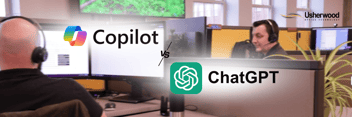
ChatGPT vs Microsoft Copilot: Reviews of Top AI Tools
Many businesses are moving to AI tools to streamline everything from productivity to data...
.png?width=352&name=Blog%20Banners%20(67).png)
“It’s Not You, It’s MSP”: How to Break Up with Your MSP
Sometimes, you might find that a managed service provider (MSP) is no longer a good fit for your...

Local vs Non-Local IT Providers: Which Can Meet Your Business IT Needs?
If you’re in the market for a new MSP, there are several details to identify before selecting the...


.png)

